How To Create A YouTube Channel In 2024? 5 Key Strategies
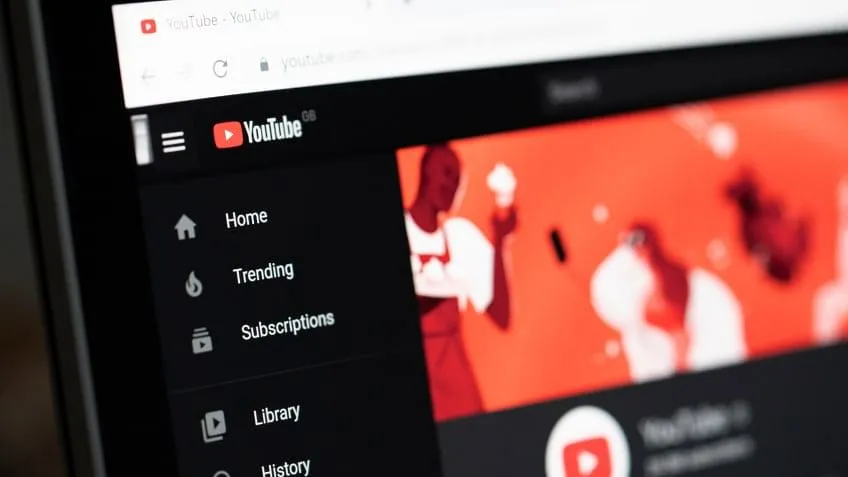
With over two billion monthly users, YouTube, the video network owned by Google, accounts for about half of all Internet users. Making videos is become considerably simpler and less expensive. This indicates that YouTube channel is a tremendous possibility for your company.
Even more astounding is the fact that 92% of Internet users view videos on a daily basis. Therefore, there’s no reason why your company shouldn’t use YouTube as a component of its social media strategy.
This article is for you if you’ve been considering starting on YouTube channel or if you’ve tried a few things and haven’t settled in yet. In this piece, we will explore:
- The fundamentals of creating an account
- How to start a channel on YouTube
- How to make flawless channel art
- The best advice for channel optimisation.
Are you prepared to begin? Come on.
How to start a new YouTube channel by using your Google account
You may view, share, and leave comments on YouTube videos if you have a Google account. Nevertheless, YouTube channels are not automatically created by Google accounts. Fortunately, creating a YouTube channel is an easy and fast procedure.
1. Visit YouTube and register.
Visit YouTube.com, then choose “Sign in” located in the upper right corner of the page:
Next, sign in the Google account you want linked to your channel:
Now you should have an account on YouTube.
2. Go to the YouTube settings.
Click the symbol for your profile in the upper right corner of the screen, and then choose “Create a channel.”
3. Establish your channel
After that, you will be able to choose between creating a channel under your own name or a company name. The “Use custom name” option, which is advised for brands and small enterprises, will be used in this example:
You may choose to use your name or a unique name when you start a YouTube channel.
You will then give your channel a name.
Coming up with a name for your YouTube account
Note: Creating a new channel name will also establish a new Google account with its own YouTube history and settings, as you can see from the options at this stage. You can completely administer this account from the Google settings, and it nestles within your primary Google account. It’s quite helpful since you can use this new account to engage with YouTube as your business and like and comment on other videos.
You will have the opportunity to further personalise your channel after this step. Options will be shown for:
Adding a profile photo
Including a channel description
Including links to your websites: these might be social media links to Instagram or Twitter or bespoke connections to a website or blog.
Additional YouTube channel options, including links, a description, and a profile picture
Well done! You just launched a brand-new YouTube channel!
To make your website appear amazing, let’s next complete all the details and add some channel art.
Ways to start a YouTube channel without having a Google account
Before you begin using YouTube, you must first register a Google account if you don’t already have one. Just do the actions listed below to accomplish this:
Visit YouTube.com.
Select “Sign In.”
Select the option to register for a Google account now.
To create a Google account, follow these instructions.
Now you own a Google account, you may build a YouTube channel by following the instructions above.
How to make art for your YouTube channel
A fantastic channel branding strategy, YouTube channel art is basically the platform’s take on the Facebook cover picture.
Like custom thumbnails on your YouTube videos, channel art is prominently shown on your channel. This means that using eye-catching, personalised art to convey your personality or additional information about your business to your audience is crucial for every YouTube channel.
Skillshare features murals from a series shown in a pinned video on its channel. By showcasing excellent artwork and brand design, the channel art supports its brand.
Now that you have a few ideas for your channel art, here are some tips to help you make the best possible YouTube channel art.
The ideal dimensions for channel art on YouTube
Having an ideal picture size that works on a variety of devices is the greatest place to start when creating your channel art. YouTube advises submitting a single picture with 2560 x 1440 pixels for optimal results.
Widest possible: 1235 x 338 pixels. This is the “safe area,” where it is ensured that logos and text will remain intact when seen on various devices.
2560 x 423 pixels is the max width. The “safe area” is therefore always visible, while the portions on each side of the channel art are viewable based on the dimension of the browser.
File size: 6 MB or less than that is recommended.
Interestingly, YouTube is accessible on a wide range of gadgets, from as big as a 60-inch TV to as little as an iPhone. The channel art for your YouTube channel is shown behind the video on TVs. It displays as a banner across the top of desktop and mobile devices. Make sure your channel art doesn’t pixelate when enlarged by testing it on various devices.
Also Read: How AI is Transforming Search Optimization
Resources and advice for making art for YouTube channels
YouTube has previously provided a Channel Art Template to assist you in determining the ideal arrangement for your channel art and how it will appear on various platforms.
If you are using a program like Figma or Photoshop to design your channel graphics from scratch, you may definitely utilise the optimum proportions that we specified above.
These days, using a free image designer like Canva or Adobe Express is the simplest method to start creating your channel art. These tools provide pre-made YouTube themes that you can easily modify to your preferences.
This is an illustration of a Canva channel art template:
Canva’s YouTube channel art template
The best advice for YouTube channel art
1. Verify that all logos and content are in the “safe” area: The 1235 x 338 pixel region in the middle of the YouTube channel art template is the safe area for the text and logo. When your channel is watched on a desktop computer, this is the section that will appear on YouTube.
The sections outside the secure area are often at danger of being obscured or rendered unreadable due to the presence of profile images or social media links.
To guarantee that your channel art is always seen on all devices, make sure that any crucial information—such as branding, text, taglines, and essential images—is included inside the safe area.
2. Take a look at your channel links: YouTube let you to add links to channel, then superimposed on top of your channel art in the lower right corner. For instance, look at the channel art’s lower right corner below:
The locations of connections on YouTube channel art
It’s crucial to consider how much room these links take up when making your channel art and make sure that nothing significant, such logos, takes up that area.
How to make your YouTube channel more artistic
You’ll observe the channel art space if you’re just starting off with YouTube. Click the Customise Channel option in the upper right corner to add artwork to your YouTube channel and make any other changes.
YouTube account: Starting from the beginning? Press the “Customise Channel” button.
After clicking the link, will be sent to an editing page where you may make changes by clicking on the various sections of your profile.
Delivered to you by
Publish without errors. Analyse without effort.
One of the blue buttons in the middle should say “Add channel art.”
A popup box with the ability to submit your own unique channel art will then appear. You may also upload one of your own images from Google or use one of the YouTube themes from the “Gallery” if you’d like.
Changing the crop
YouTube will display a preview of your channel art on TV, desktop, and mobile devices when you’ve uploaded it.
At this stage, you may want to make some cropping adjustments to your picture to make sure everything is aligned properly. You may use the cropping tool by selecting “Adjust the crop.”
You may use this crop screen to see how your design will appear on different platforms. The material that will be shown on desktops and mobile devices is indicated by the clear area in the centre of the grid, while the picture that will be shown on TVs is shown across the banner image.
Cropping in the YouTube channel art editor
Click “Select” when you’re satisfied with the way your cover art appears, and your channel art will be saved and posted to your channel.
Modifying the channel art you currently use
Go to your channel homepage if you would want to update the channel art you currently have. When you hover your mouse pointer over your cover art from this point on, a little edit button will show up in the upper right-hand corner:
How to alter the artwork on your YouTube channel
Clicking on button will let you to change your channel art.
How to add your profile image or channel symbol
Additionally, each channel includes room for a profile image or symbol. On every YouTube page, this emblem appears next to your videos and channel. A lot of firms like to put their logo here, therefore it’s important to choose something that will appear well at extremely low resolutions.
One of the following formats and 800 × 800 pixels should be used for your channel icon: File types include JPG, GIF, BMP, or PNG (no animated GIFs).
Go to your channel homepage, then hover over your existing channel symbol until the edit icon appears. This will alter your channel icon. You may upload a new profile icon by clicking on that symbol.
Five strategies to improve your YouTube channel
To improvize your chances of a successful YouTube channel, try these five improvements.
1. Make your explanation more effective
YouTube allows you to provide a brief description of your brand and the videos you post on your channel. There is some leeway for creativity since the description is just 1,000 characters long.
In addition to appearing on your channel page, the language in your channel description is a fantastic method to improve your YouTube SEO. In addition to indexing by search engines, it may appear in YouTube search results and recommended channel categories. Including some pertinent keywords and calls to action in the first few lines of your description is a smart strategy.
Additionally, pay close attention to the first 100–150 characters. The rest of the text may be abbreviated depending on where the description occurs.
2. Include links on your channel.
Channel links were mentioned in passing previously in this piece. The banner of your channel may include up to five links. The other links will display as icons, while the first link will expand (see image below).
MeUndies’ YouTube banner includes links to their site and four social media accounts.
In four really short steps, I’d like to show you how to add these links:
1. On the homepage of your channel, click the “Customise Channel” icon.
2. Next, select the gear button below your cover image in the top-right corner.
3. A lightbox titled “Channel Settings” will show up. Here, you must turn on the “Customise the layout of your channel” option:
3. Turn on “Customise the layout of your channel.”
After enabling customisations on your channel, return to the channel homepage to find the “Edit Links” option on your cover image under the settings menu.
When you edit icon in your YouTube channel art, “Edit links” will show up.
After selecting the “Edit Links” option, you will be sent to your channel’s “About” section. You may pick how many links are shown above your cover image and add links here:
Up to five links may be selected to appear on your YouTube channel.
4. Include a trailer for the channel.
You want to offer viewers an idea of the kind of material your channel covers as soon as they arrive, along with an explanation of why they should subscribe and watch your videos. The best method to do this is via a channel trailer, which you can create in the same manner as you would with a regular video post.
A brief, direct message A channel trailer is a fantastic technique to get people interested in your material. A channel trailer should immediately draw viewers in and showcase the kind of material you produce on YouTube.
Because it appears prominently on your channel homepage, it’s also crucial to consider the description you write for this video.
On the YouTube channel page, the channel trailer has a prominent place.
5. Include your email address and any contact information.
Having your contact information handy will help anybody interested in your work find you easily if you use YouTube as a company or a creative. You may include your contact information for commercial enquiries in a part of your YouTube channel profile.
This is located in your channel’s “About” section. Go to the homepage of your channel, choose “About” from the menu, and then scroll down to “Details” to locate it.
